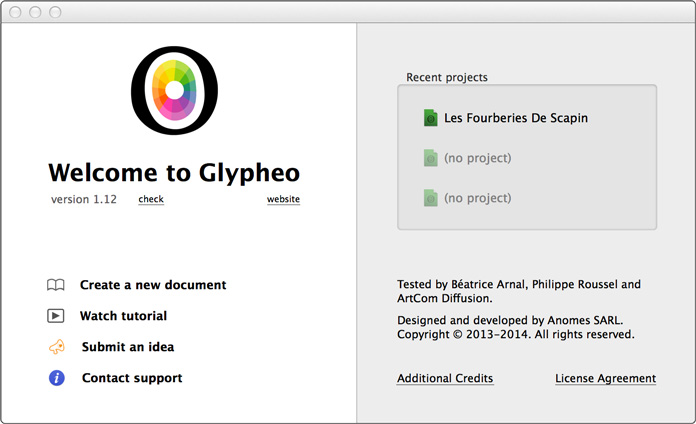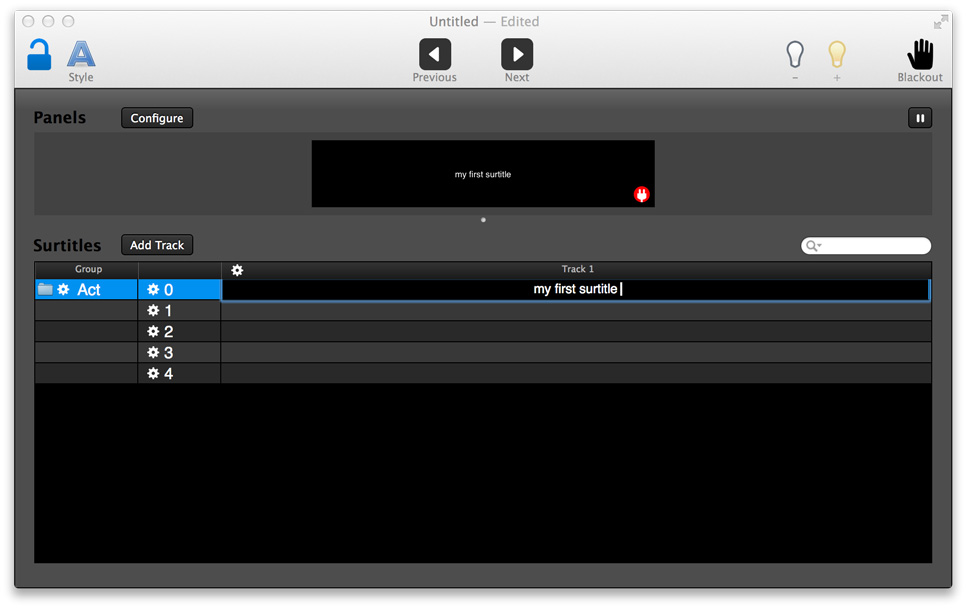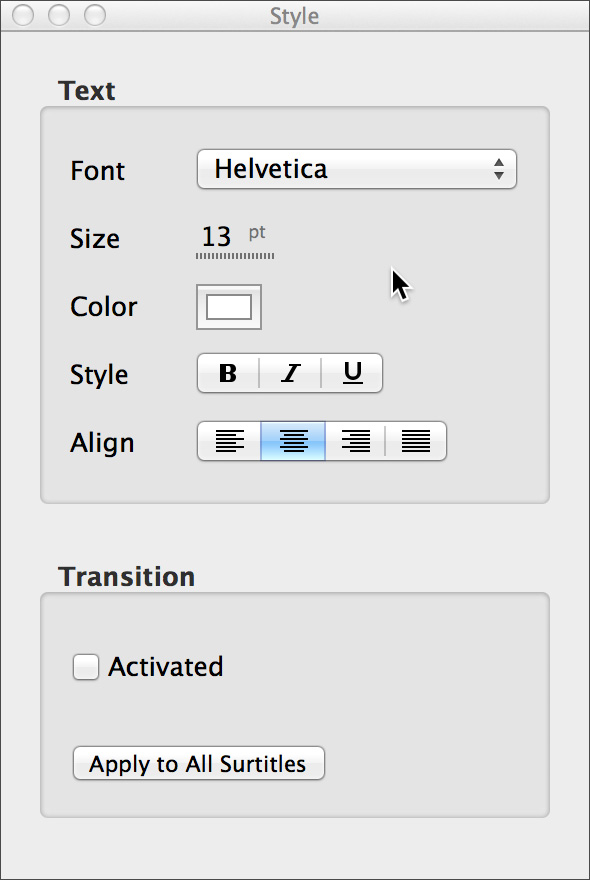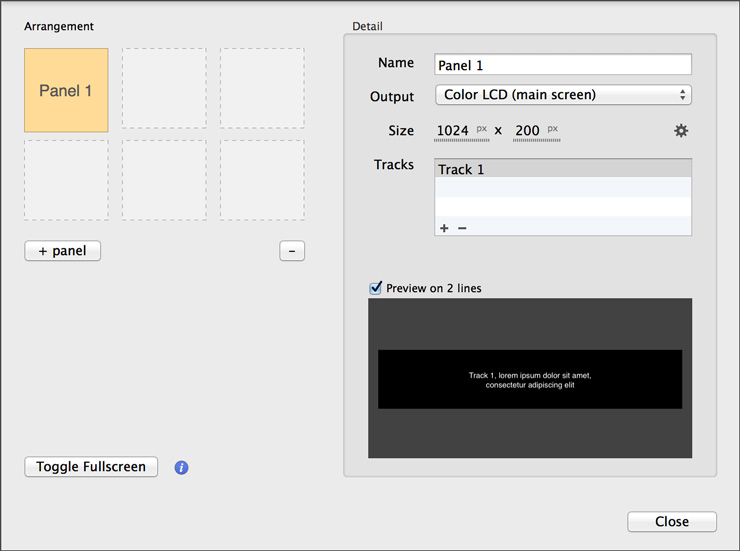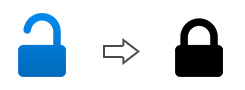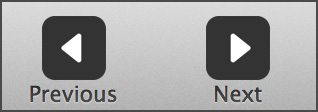- Launch Glypheo, then create a new document
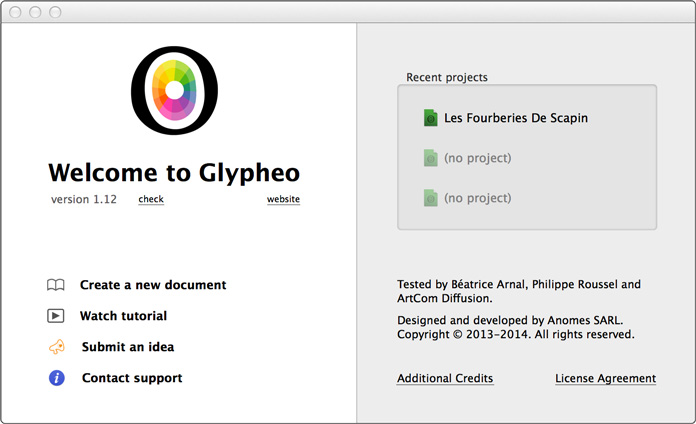
- Edit a surtitle by clicking in a cell
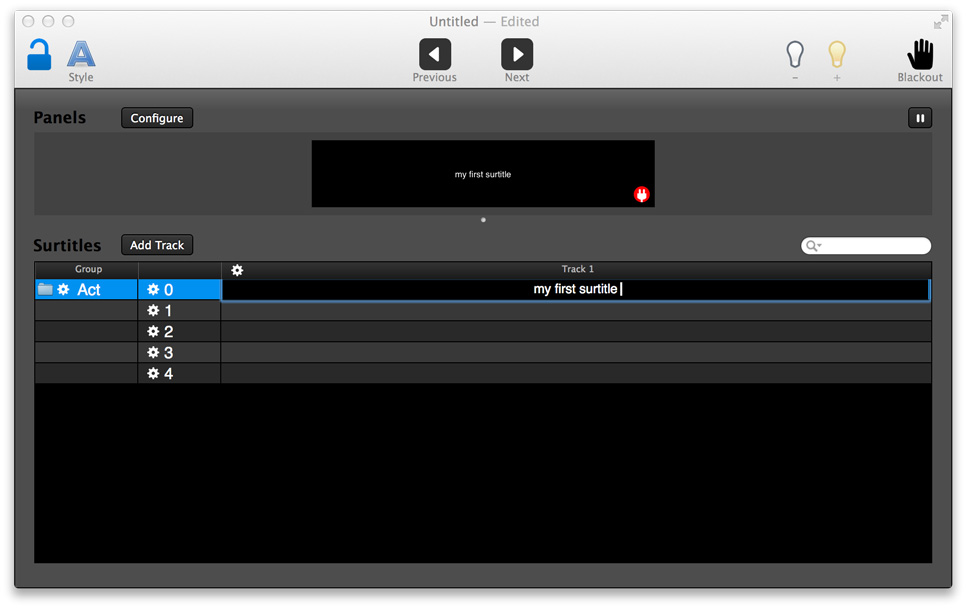
- While editing, use the style popup to customize the text (shortcuts : CMD+B, I or U)
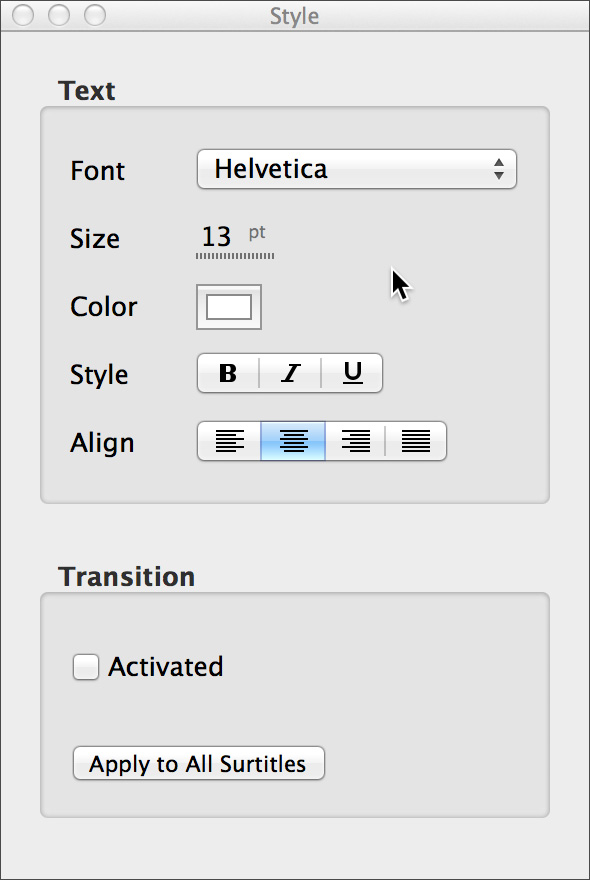
- Add a track for a second language or comments
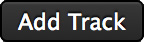
- While editing, use the arrow key to edit the cell below, above or aside
- To add a surtitle, simply use DOWN arrow key (shortcuts : ALT+UP or DOWN)
- To delete a surtitle, press CMD+DELETE
- Use CMD+Z or CMD+SHIFT+Z to undo or redo
- Then configure a panel and assign it to an output
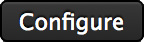
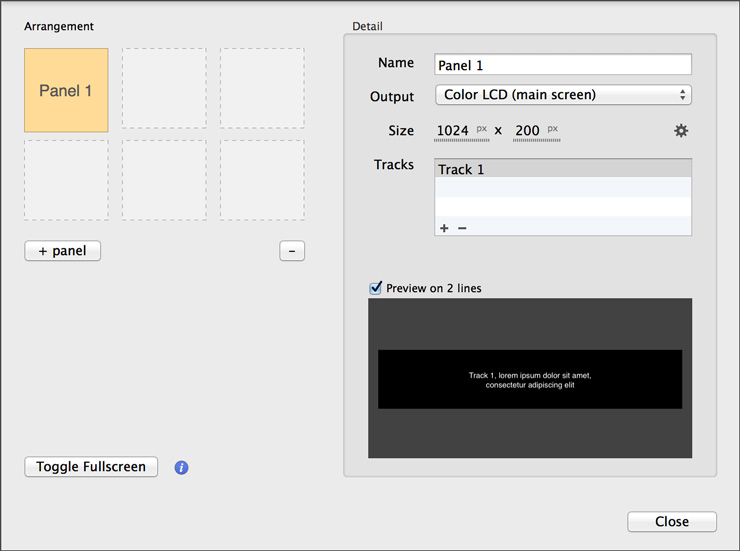
- If needed, click on "Toggle Fullscreen"
- Once finished, click on the "Lock" icon to freeze the project and avoid mistakes
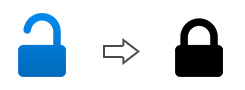
- Click on "Previous" or "Next" to navigate through surtitles
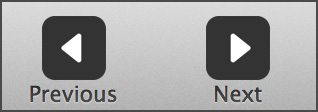
-
Black-then-next-surtitle
The "Next" button goes directly to next surtitle, but you can also use the "Black/Next" button.
Indeed, this is very practical if you want to have a black before going to the next surtitle.
-
Rearrange surtitles
Simply drag-and-drop the index to change the surtitle order.
Of course, be sure your project is "unlocked" to perform such action.
-
Changing surtitles without changing the indexes
Create an intermediate surtitle or disable one, so the indexes are preserved.
It makes your job very flexible : intermediate surtitles play as any surtitle, but disabled ones won't be shown.
-
Default style
You can customize the style per surtitle and revert it if needed.
But you can also change the style for the whole track (bold, italic and underline are not affected).
-
Transitions
To create a fade when switching from one surtitle to another one, use a transitions.
Click on "Apply to All Surtitles" to set the same transition for all surtitles.
-
Search for surtitles
When the project is "unlocked", you search for surtitles : just type a few letters.
You can also run special searches : surtitle with a special style, a transition or disabled ones.
-
Manage groups
You can create groups to organize your surtitles.
When deleting a group, Glypheo proposes you to move the surtitles to another group.
-
Multi-screen management
You can display the surtitles on multiple panels.
simply create several ones, then add tracks to them, manage the zoom, alignement, and space between tracks.
Also, you can rearrange them so the whole preview matches the physical world.
-
Pause and Blackout
If you want to change something in your project, without affecting the output, use the pause button.
To smoothly fade out the output, use the "Blackout" button.
-
Change the luminosity
Depending on the environment, it is useful to control the luminosity of the output.
Use the "+" or "-" to adjust the luminosity.
-
Import or export a track
Glypheo can import a track from an HTML, Word, TXT or XLSX file.
You can choose to preserve the style, and set a custom separator.
Exporting a track got the same options.
-
Preferences
You can assign keyboard shortcuts to navigate through surtitles.
Also, you change the default font and activate the web server.
-
Project versioning
Glypheo uses the built-in macOS Time Machine.
Click on "Browse All Versions..." to go back in time.
You can see most of the keyboard shortcuts from the menubar.
Also, you can add your own by setting them in System Preferences. See
this tutorial.
- Press ALT+ENTER to break a line
- Press CMD+ALT+SHIFT+V to paste a text, but matching the style of the target paragraph
- Press the ARROW keys to navigate in the cells (while editing)
- Press ALT+UP or DOWN to create a surtitle above or below
- Maintain CMD to select multiple surtitles (or SHIFT to select a range)
- Press CMD+A to select all surtitles
- Use CMD+B, CMD+I, or CMD+U to make the selected text bold, italic or underlined
- Press CMD+SHIFT+F to toggle fullscreen
- Press CMD+SHIFT+B to blackout
Glypheo features a
Syphon output.
So video frames can be shared with other softwares such as
Millumin,
VDMX,
MadMapper or
Max.
Simply open your favorite application while Glypheo is running, and a Syphon server will automatically appear (one per panel).

You can control Glypheo via MIDI : open the Preferences and choose some CC to go previous or next surtitle.
You can also control Glypheo via OSC, for example
with TouchOSC on your mobile phone.
Be sure to setup your OSC port to 9009, and use the following messages :
/goPrevious
/goNext
/goTo index
where index is the OSC argument
for example /goTo 1 or /goTo 2.3
/goBlackAndNext